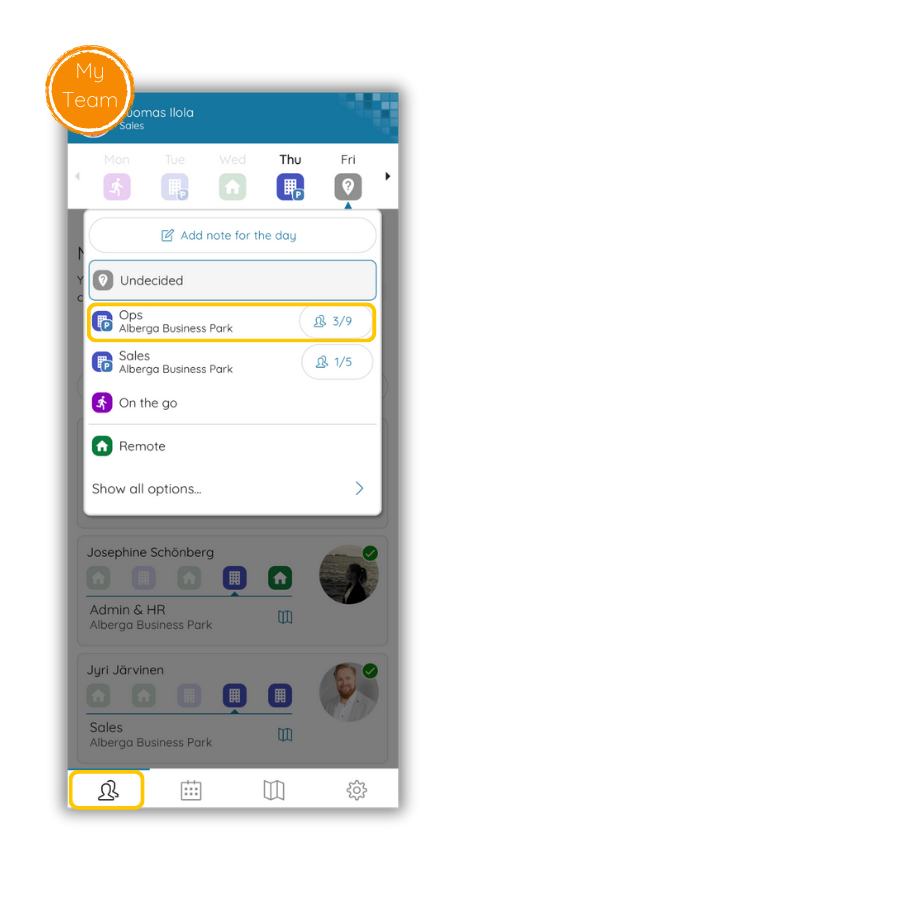IN THIS LESSON
1. First time selecting a work location
When you have not done any week plans before, the system does not know what office and work areas you typically use. This is why the first time selecting the work location takes little bit more effort than it will later on.
You have two ways to go about selecting your first work location:
From My Team -> Select Day -> Show all location
ORFrom Map -> Click work area -> Work here today
Once you have completed this step, the system will shortlist this work location in the day selection drop down in the My Team page.
2. Work location quick select
When you have once selected the work area(s) that you typically use, filling the week plan becomes super fast. A whole week of planning can be achieved in 5-10 seconds.
3. Create My Team
Now that you are familiar how to select a work area, would it be a lot cooler to select it based on where you colleagues are planning to be at? That’s where My Team feature can help. You can create a list of colleagues who’s plans affect your’s the most.
Click “Manage” from My Team page
Click “Add team member”
Search and click confirm on the search window to add new team members
-
Add a short summary or a list of helpful resources here.